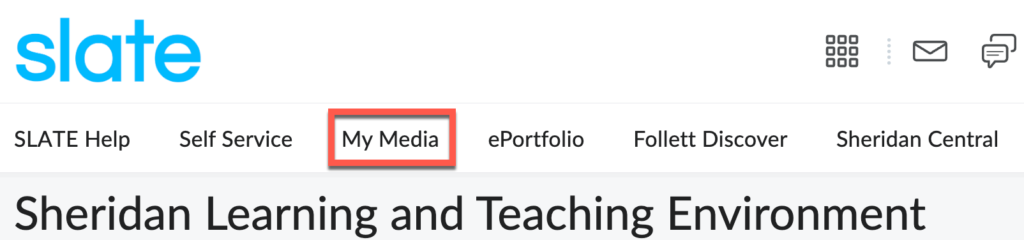The Kaltura integration allows you to upload, publish, and stream videos directly in SLATE. It will also allow you to create and edit your videos and share them within your course in SLATE.
Please review the Sheridan_Kaltura_Guidelines_V2.0 to learn how content within Kaltura will be managed.
Before using Kaltura, we strongly recommend using the latest versions of Mozilla Firefox or Google Chrome for an optimal experience in SLATE. Apple Safari is not supported. Ensure your browser allows third-party cookies, allows pop-ups, and clear your browser cache, if necessary.
You will see My Media in the SLATE navigation bar when logging in. It is only accessible via the SLATE Homepage.
My Media
My Media is a private area where all the videos you have created or uploaded can be managed. From here, you can edit videos, create clips from your videos, and delete and publish your videos into the Course Media Gallery.
- Media Upload: Upload a video. Ensure you own the copyright to any video uploaded into SLATE.
- Kaltura Capture: This is the next-generation personal video capture product. The intuitive design of this capture solution makes it easier than ever to create videos from the desktop.
- Editing the Closed Captioning on your Kaltura Videos.
- Video Quiz: With this tool, you can add an interactive quiz to your videos
- Share a Video with a Specific Person
- Download a Kaltura Video to your computer
Course Media Gallery
The Course Media Gallery is a space shared by all the faculty and students enrolled in a particular course. You can share videos within any course you are enrolled in and find or create one. The Course Media Gallery is on your Course Homepage under the Communication tab.
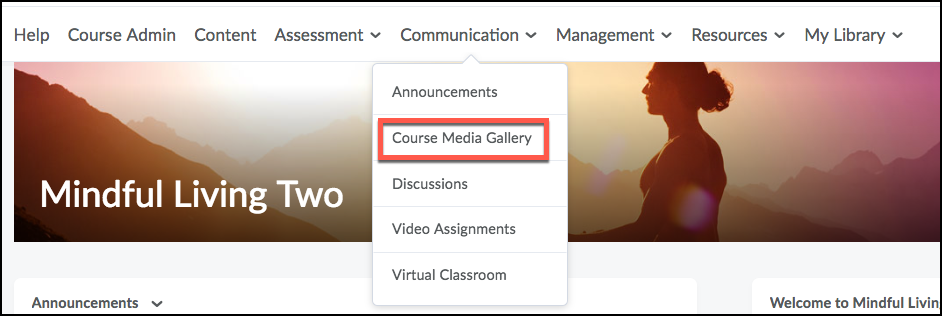
By default, any video a student adds to the Media Gallery must be moderated by the instructor before being placed in the Gallery. You can easily edit these options within the gallery and allow public or private comments.
Kaltura Tip: If you are trying to locate Kaltura Capture within Course Media, you will not find it. It is only found through My Media on your personal SLATE homepage.
Insert Kaltura Videos in SLATE
Instructors can insert Kaltura media in SLATE within assignments, quizzes, announcements, and discussions, and students can insert Kaltura-related materials in SLATE within assignments and discussions.